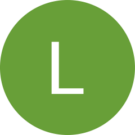A list of steps for different browsers and devices follows after an explanation of the difference between clearing a cache and clearing cookies.
How to clear a cache depends on the device and browser you use. Read about what caching is or skip to the list to see step by step instructions for Chrome, Internet Explorer, Mozilla Firefox and SeaMonkey, Android, Opera, Safari, Konqueror, BlackBerry, Mobile iPhone and iPad. Visit whatbrowser.org to find out what browser version is installed.
It is not complicated and takes only minutes, but there is one important consideration before clearing a cache. Understand that clearing a cache is not the same as clearing cookies. Clearing a cache is recommended monthly maintenance if the device uses high speed internet connectivity. If the device uses a slow or unstable connection, then clearing a cache can have the opposite effect on how fast the most frequently visited pages load.
Setting exceptions before clearing a cache is important to preserve the speed needed when loading frequently visited pages. Changing the default settings for how often the browser automatically deletes temporary internet files can help it function more smoothly with less maintenance.
Step by Step Instructions for Clearing a Cache:
Once the process is completed, close and reopen your browser.
- Chrome v10+: Go to Settings –> Click the menu icon –> Click settings on the bottom of the menu –> Click Show Advanced Settings — > Scroll to privacy section and click Clear browsing data –> Select Empty the cache. IMPORTANT: This is where to uncheck all other options to avoid deleting things you may wish to retain such as cookies and browser history. –> Change “Obliterate the following items from” to “the beginning of time”–> Press Clear browsing data. Ta-da, done!
- Chrome v1-0: Open browser –> Select the Tools wrench –> Select Options, or Preferences on Mac –> Look on Under the Hood tab –> Click Clear Browsing data –> Select Empty the cache IMPORTANT: This is where you choose the period of time for which the cached information will be deleted using the Clear data from this period dropdown menu, then –> Click Clear Browsing Data.
- Internet Explorer v9-11: Open browser–> Click Settings from the gear icon–> Select Safety and Delete Browsing History–> Select Temporary Internet Files–> Check or uncheck all other boxes, especially Preserve Favorites website data–> Click Delete to send the command. Wait a moment for the command to execute and complete the process.
- Internet Explorer v8: Open Browser–> Click Tools–> Click Delete Browsing History and choose the options accordingly–> Select Temporary Internet Files–> Click Delete. Note that in IE8, the Preserve Favorites Website Data must be unchecked to completely clear the cache. If desired, set the cache to delete each time IE is closed by going to Tools, Internet Options, and select the Delete Browsing history on exit checkbox.
- Internet Explorer 7: To clear all pages, Open the browser–> Go to Tools–> Delete Browsing History–> Temporary Internet Files–> Click Delete Files–> Check or uncheck options as needed–> Click Yes when prompted.
- Mozilla Firefox 30: Go to Firefox menu button–> Click Options gear button–> Select Advanced–> Select Network tab–> In the Cached Web Content section, click the Clear Now button–> Expand Details–> Select Cache–> Uncheck everything else–> Got to Time Range to Clear–> Select Everything–> Select Clear Now. Wait a moment for the process to complete, close and reopen browser to finish.
- Mozilla SeaMonkey: Open browser–> Click Edit–> Select Preferences–> Click Advanced–> Select Cache–> Click Clear Cache.
- Android: Open browser–> Tap Menu key–> Click More Options–> Click Settings–> Tap Clear Cache–> Tap Clear Cache or Okay to complete the process.
- Opera: Open browser–> Select Settings–> Click Delete Private data–>Check the box Delete entire cache and uncheck any items to be saved–> Press Delete.
- Mobile Safari for iOS, iPhone, and iPad: Click Settings on Home page –> Scroll and click on Safari –> On the Option page, Click “Clear Cookies and Data” –> Again click Clear Cookies and Data to confirm your choice.
- Safari for Windows: Open browser –> Click Safari menu –> Select Empty Cache. Uncheck any options you do not cleared. –> Click Empty.
- Safari for Mac OX X: Open browser–> Click gear icon on top left–> Select Reset Safari. A screen will open–> Select “Remove all website data” Uncheck or check other categories as desired–> Click Reset.
- Konqueror: Open browser–> Click Settings–>Select Configure Konqueror–> Scroll to select Cache–>Click Clear Cache.
- BlackBerry 6.0: From the BlackBerry browser, Select Blackberry–> Go to options–> Toggle on Cache–>Click Clear Now.